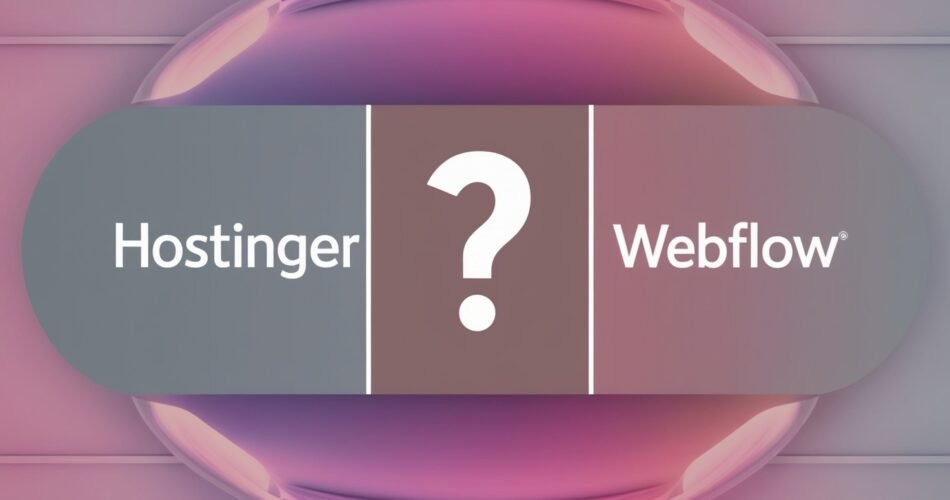Table of content
If you’re exploring hosting options and considering Webflow, you might be asking, Does Hostinger work with Webflow? The short answer is yes, Hostinger does work with Webflow, and here’s how you can set it up seamlessly. However, there are a few important steps to know to make the combination work effortlessly.
What Is Webflow and Does Hostinger Work with Webflow?
Webflow is a popular website builder that allows users to design, build, and launch responsive websites without needing to write code. It’s widely praised for its design flexibility and visual development interface. But if you’re wondering, Does Hostinger work with Webflow?, the answer is yes, but Webflow is not a traditional web host; it’s primarily a website builder with integrated hosting options. You can also choose to use your own hosting service, like Hostinger, if you prefer more control over your hosting environment.
What Is Hostinger?
Hostinger is a popular web hosting service known for its affordability and robust performance. It offers various hosting types, including shared hosting, VPS hosting, and cloud hosting, which are ideal for individuals and businesses alike. One of the major reasons people prefer Hostinger is the freedom it gives you in terms of managing your hosting environment compared to the more closed-off system Webflow uses. This flexibility answers the question: Does Hostinger work with Webflow? Yes, it does.
How Does Hostinger Work with Webflow Together?
If you’re asking, Does Hostinger work with Webflow?, here’s how you can make them work together seamlessly. Even though Webflow provides its own hosting, some users may prefer using an external hosting service like Hostinger for additional control over features such as server management, email hosting, and domain registration. Here are the steps to follow:
- Build Your Website on Webflow: First, design and build your website using Webflow’s intuitive drag-and-drop editor. Once you’re satisfied with the design, you’ll need to export your website’s code from Webflow.
- Export the Code: One of Webflow’s unique features is the ability to export clean, W3C-compliant HTML, CSS, and JavaScript code. This export feature allows you to host the website elsewhere, like Hostinger.
- Set Up Hosting on Hostinger: After exporting your code, you can upload it to your Hostinger hosting account using FTP or their File Manager. Hostinger makes it easy to manage your hosting environment, so the process is smooth even for beginners.
- Connect Your Domain: If you’ve registered your domain through Hostinger, you can easily connect it to your Webflow-designed site by updating the DNS settings. If your domain is hosted elsewhere, you’ll need to adjust your domain’s DNS to point to Hostinger.
Why Should You Use Hostinger with Webflow?
Here are some of the reasons why users might choose Hostinger over Webflow’s integrated hosting:
- Cost Efficiency: While Webflow’s hosting is convenient, it can become costly, especially for users who don’t need all of Webflow’s premium features. Hostinger offers a more affordable solution without sacrificing performance.
- More Control: Hostinger gives you greater flexibility over your hosting environment. You can install various applications, manage email accounts, and have more control over your server’s settings.
- Better Performance Management: Hostinger offers a range of performance-boosting features such as caching, an optimized tech stack, and advanced security measures. If you have a high-traffic website, using Hostinger can help improve load times and overall performance.
- Email Hosting: One downside of Webflow’s hosting is that it doesn’t include email hosting. If you use Hostinger, you can easily manage professional email accounts that match your domain name, making it easier to run your business from one place.
Step-by-Step Guide: How Does Hostinger Work with Webflow?
Here’s a simple guide to connect your Webflow website to Hostinger:
- Sign Up for Hostinger: If you haven’t already, choose one of Hostinger’s hosting plans that suit your needs.
- Export Your Webflow Website: In your Webflow project, click on “Export Code” to download the HTML, CSS, and JavaScript files.
- Upload to Hostinger: Access your Hostinger account, and upload your Webflow website files via File Manager or FTP.
- Update DNS Settings: If you have your domain hosted elsewhere, point your DNS settings to Hostinger’s servers. If you’ve purchased your domain from Hostinger, this step will be easier, as you can manage everything from a single platform.
- Go Live: After setting everything up, your Webflow-designed site should now be live on Hostinger’s hosting platform.
Final Thoughts: Does Hostinger Work with Webflow?
Absolutely! While Webflow offers its own hosting, opting for Hostinger allows you to enjoy additional control, cost savings, and performance benefits. For businesses and individuals who need flexibility and advanced hosting features, using Hostinger with a Webflow-built website can be a perfect match.